Set up a Chrome Enterprise Upgrade trial
Chrome Enterprise Upgrade provides a simple and secure way to manage your ChromeOS devices in the Admin console.
Sign up for a no-cost 30-day trial of Chrome Enterprise Upgrade and enroll up to 50 existing ChromeOS devices in your organization.
Get started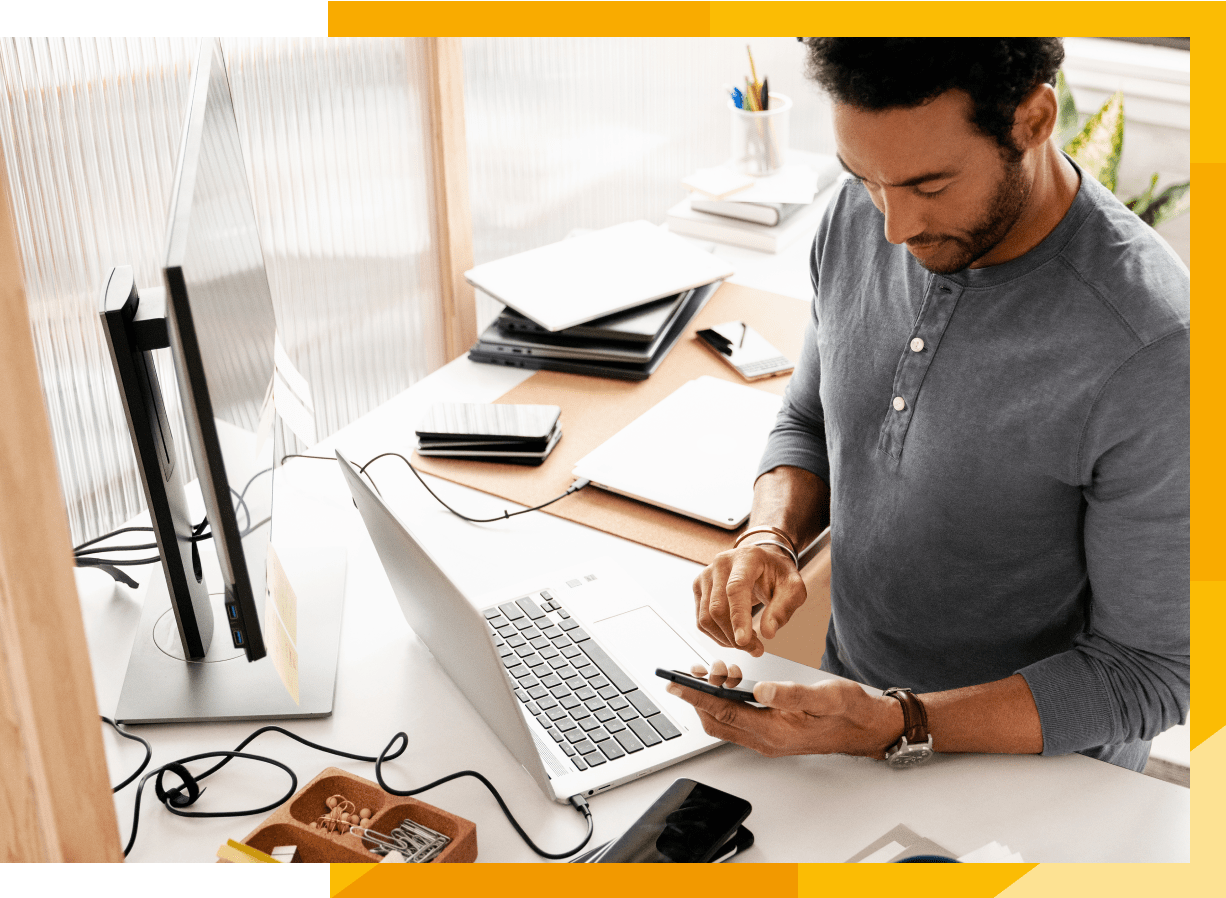
The process is simple

2. Verify your business email

3. Sign into the Google Admin console to start managing your devices

4. Purchase Chrome Enterprise Upgrade via the Google Admin console or a partner after your 30 day trial
If you need to purchase a device, reach out to our sales team. If you already have a device and want to activate your Chrome Enterprise device(s) or Chrome Enterprise Upgrade, click the Get started button below.
Let's get started
The Google Admin console is where you can manage your ChromeOS devices and set policies for your users. If you already have access to the Google Admin console through other products like Google Workspace, please launch your Chrome Enterprise Upgrade trial directly in the Admin console here.
Get startedChrome Enterprise Upgrade provides a simple and secure way to manage your devices
24/7 IT admin support
Easy configuration and deployment with pre-set policies based on Google recommendations
Remotely manage through a cloud-based console
Over 500+ advanced security, update, app, browser, extension, and user policies
Deploy apps and extensions without imaging devices
30-day no-cost trial, enroll up to 50 devices
